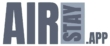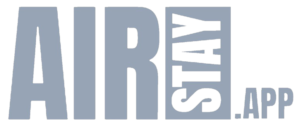How to customize your App, how to maximize upsells and guest satisfaction
and some technical help of course
Ask our support bot your question
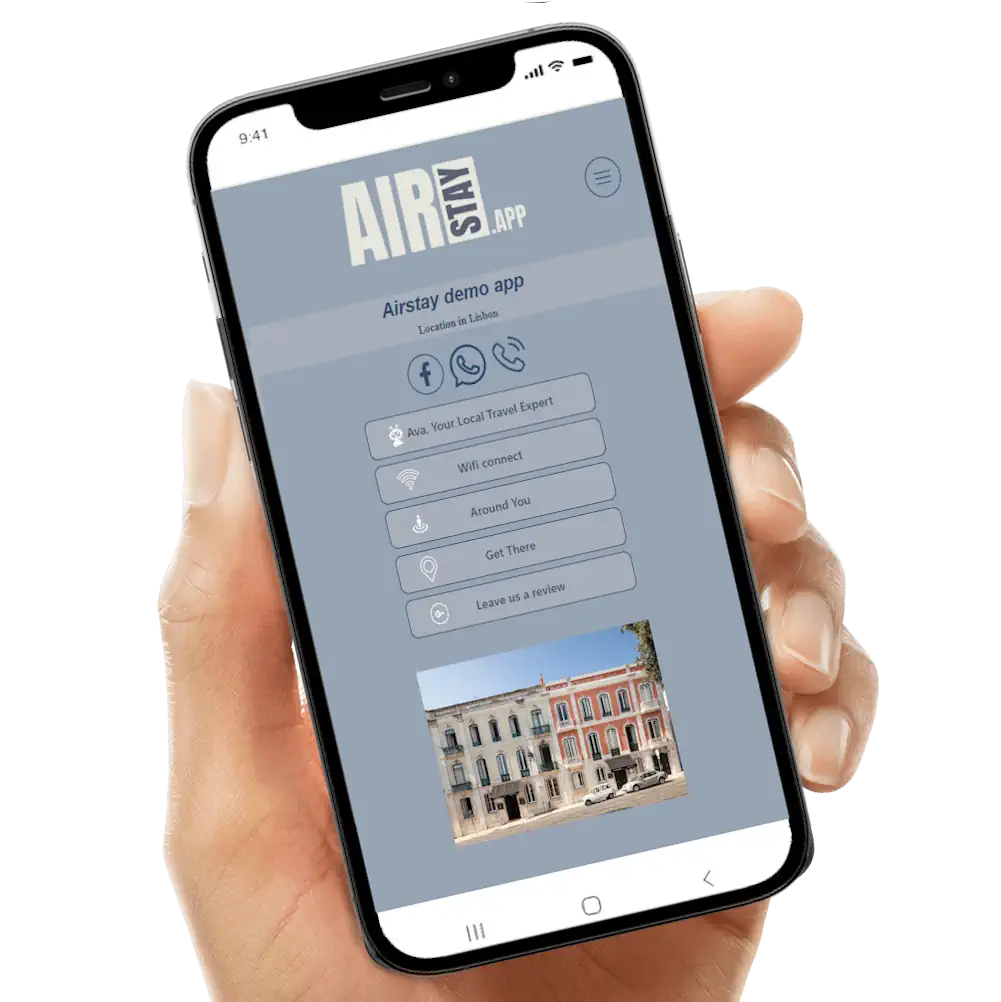
We recommend that you include in the exchanges with your guests ahead of their arrival the link to your app.
All the information they will find in it will help them get familiar with your place and surroundings,
Ava will also help them prepare their trip.
The more you offer them localized information, the better the chances they really enjoy a seamless stay
Thats what everyone want and will ensure they really enjoy their appartment, the city they are visiting… in turn, they will more inclined to leave you a good review.
You can access you client panel from the app menu (hamburger, top right)
clicking it will take you to your login form, use the email associated with the app and the password
Lost Password: click on the link at the bottom of the form, you will receive a reset-password email if your email has been recognised.
Your client panel has several tabs whose title are self explanatory
With a B&B app, the most important to you are:
- the setup tab
- The BNB tab where you can enter data to fine-tune your Chatbot
- The print tab which has some pre-set QR codes for your perusal on premises
For further details on these tabs, see below
In the BNB tab you can upload your B&B’s instruction file (must be a pdf)
There are several sections (click on title to expand) where you can answer most of the common questions asked by B&B guests.
These have been split in several sections organised by theme.
The first section is where you can include specific “Upsell” ideas you want to propose to your guests, we allow 5 different one where you can include links to businesses with which you have created an affiliation agreement. That link allows you to receive fees for directing cutomers towards these business with a link which has your trailing affiliate id in the URL.
The Media tab is where all the images sent by your guests will be stored, you can share them on social networks, download then, delete them and more.
There a basic image moderation implemented by our AI tools.
The Setup Tab is where you can design your app to fit at best your B&B identity, you can change the colours of about all the items presented to your customers, include a background image (we apply some opacity which you can adjust in order to improve the look of your app)
The section below are where you can add functionalities to your App, (don’t add too many, in order to keep it simple to navigate)
You can also add more social networks and contact means.
We recommend that you include the whatsapp number of the person in charge of the management as this number will be used for contact (and AVA also uses that when the answer given is not sufficient.
In the print tab, we have created pre-pdf formatted to give you 8 business cards sized printable cards (you can even print them double sided with you address at the back)
Yes… thats one of the most frequent question…
Upon first use of your app, click on the WiFi icon and enter the Wifi name (SSID) and the password.
You can always modify this in the setup Tab later.
Once your guests start using the app, when they click this icon, they wll be presented with the information – The password is even copied in the clipboard of their phone for easy pasting nto the wifi settings of their device.
This applies to our customers with a “Google My Business” listing
The review icon sends them directly to the review page in Google.
You may also include in your post-stay emails a link which is formatted like this:
https://zaags.com/app/yourappname/review (replace yourappname with the app
And they will be able to post a review.
Reviews matter !